How to connect to a datalogger through an RS232 port? (For CR800, CR1000X and CR3000)
1. Connect Power to Datalogger
- Make sure the cable to “Power In” is plugged in.
- To test for power in a datalogger that does not have a display, use a multi meter to test.( If power is running through, you should be reading approx. 12 Volts).
2. Download Driver Software
- If you purchased the datalogger from Campbell Scientific, a CD was provided with the Driver software.
- If you do not have the CD, please visit www.campbellsci.ca/l17394 to download the latest version of the driver.
- If you purchased the datalogger from another manufacturer, you need to download the driver from the manufacturer’s website.
3. Open Device Manager
- Go to windows-> Device Manager -> Ports.
- If device manager is blocked, you need to get approval from your IT Admin to allow access.
- If the below icon appears, then the driver was not installed or was installed incorrectly.
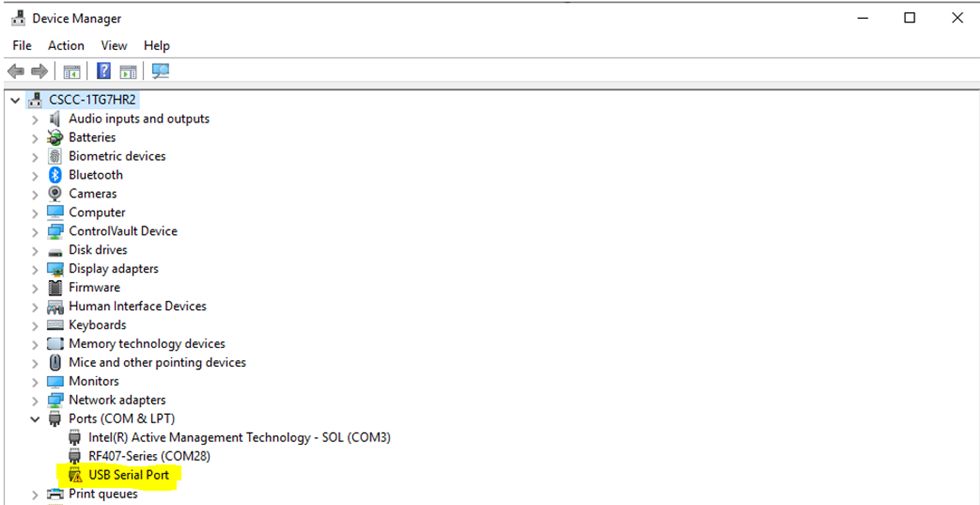
4. Test the Cable
- To make sure cable is working properly, plug in the USB end to your computer, without plugging it into the datalogger. If the “USB Serial Port” appears under the ports tab mentioned above, then the cable is working properly.
5. Connect to Datalogger
- Go to Windows start up menu-> Device Configuration -> Utility -> Dataloggers -> Select your Device
- Connection type -> Direct
- Communication port -> USB serial port -> ok -> Connect.
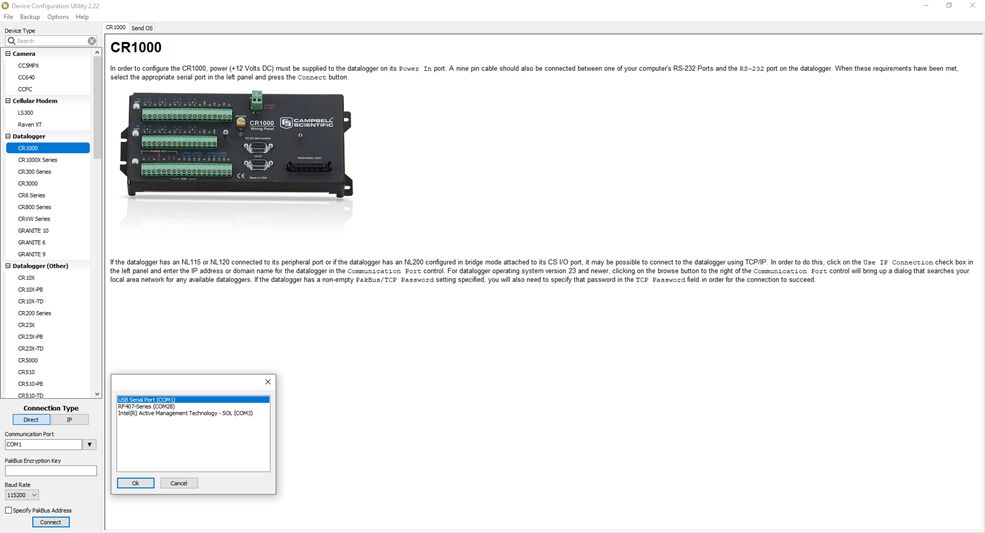
6. Unable to Connect
- Keep “Device Configurator” opened -> remove power cable from datalogger -> click Connect -> connect power cable to datalogger.
If you are still unable to connect to your datalogger, feel free to contact our experienced tech support team by e-mail at support@campbellsci.ca or by phone at (780)454-2505.
For more videos and how-to tutorials, please visit support page at www.campbellsci.ca/videos.
This was helpful
FAQs Home
Similar FAQs
- How much does a typical system cost?
- How can LoggerNet be upgraded to LoggerNet Admin?
- Can the CR800, CR850, CR1000, or CR3000 upload to an FTP site on scheduled intervals?
- To communicate with a CR1000 or CR3000 by TCP/IP using an NL120 or NL240, is it necessary for the data logger to have a fixed IP address?
- Is it possible for LoggerNet to collect data from a data logger and then SFTP it to a server?
- The CR1000/CR3000 wiring panel shows four serial I/O ports on C1 to C8. Do these serial I/O ports provide the same functionality as the SDM-SIO4 module did on a CR10X or CR23X datalogger?
- How many sensors can a datalogger measure?